Graduation Bookmark Templates | add a photo to graduation bookmarks to print
There are some new bookmark templates that let you add your picture to a bookmark template, edit the photo, change the colors, add personalized text, and print. These free bookmark templates can be edited to make free printable graduation bookmarks. Add a graduation photo, school logo, school mascot picture, class photo, or cap and gown photo to the templates. Any picture will work. Print just one bookmark or print up to 4 per page.
There are a few different template designs. Each one lets you change the colors for the backgrounds. There are 6 different font options with each template, but you can delete all of the text and just print blank graduation bookmarks with your photo if you want.
These are bookmark templates for high school graduation, college graduation, elementary school, kindergarten, preschool graduation, anything! The templates will take any photo and all of the text is 100% customizable. You can make graduation bookmarks for kids, teens, friends, family and more. Edit the text and these can even be used as printable graduation announcements. Punch a hole in the bookmarks and add a ribbon, or just leave them the way they are to use as flat graduation bookmarks.
How to make a graduation bookmark with your own photo:
When you click on the links and previews in this post, you’ll be taken to a page with previews for all of the templates. You can then choose the template that you’d like to use by clicking on the preview or link above the bookmark template. That will open the template in a new tab.
Adding a photo to the templates: The template will take a few seconds to load and then on the left-hand side you’ll see a photo upload tool. You can upload a senior picture right from your computer or you can use the URL to a photo of friends you have on FaceBook, MySpace, PhotoBucket, or any other online account. If you click “find photo” you will be able to add a photo (size restriction: 2.0mb) from your saved documents. Then click, “upload photo” . Once it has been loaded to the server, click “add photo” and you’ll see the photo in the bookmark picture frame. If you want to use a photo you have online, just paste the URL into the section below the “add photo” button, deleting all other text. Then click “add photo” (there’s no size restriction with this option.)
After you load your photo, you’ll see a photo editing tool. You can crop the photo by zooming in or zoom out if your photo is really large. There is an option for rotating your photo and shifting it around in the picture frame so that it looks just the way you’d like. You can close the photo editor and open it again if you want to make changes before printing.
Edit the bookmark text: There are 6 different font options with each template. My suggestion is first toggle through the different fonts to find the one you’d like. Then you can type right over the text and you’ll see your changes instantly. Add the student’s name, the high school name, “Class of 2012”, the student’s sports or school activities, any honors like “Class President”, “Honor Society”, or “Valedictorian”. delete any of the extra sample text. It’s just there to show you what you can do if you want.
Printing a graduation bookmark: Once you’ve made all of your changes, you can just hit the “print button”. At the top you’ll see options for printing just one bookmark, two bookmarks per page, three bookmarks per page or up to four bookmarks per page. The bookmark maker will turn everything to print portrait as you normally do. There’s no need to change any printer settings to landscape. You can print as many copies as you need.
Making a printable bookmark to give to graduates, bookmarks to send to friends and family, or just a bookmark to use yourself is easy at Print With My Pic. The site is free and there’s no software to download and no registration required. So, try a few different templates. Add a yearbook photo, a school mascot picture, you and your boyfriend or girlfriend, or just a self-shot with friends. See which one you like the best and then hit print!
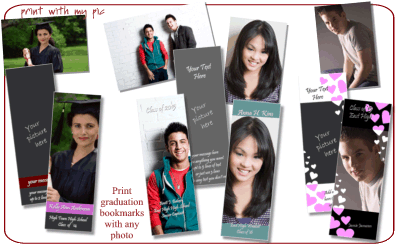
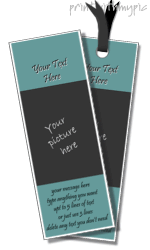

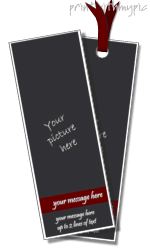
May 24th, 2011 at 10:40 pm
[…] picture, Print With My Pic has hundreds of great templates you can use to print your photos on graduation bookmarks, calendars, cards, announcements, invitations, tickets, posters and more. Hopefully, some of […]
May 29th, 2011 at 10:42 pm
[…] use at the party, thank you cards you can send, graduation party favors you can give out to guests, graduation bookmarks to print, graduation announcements, folding cards to print, and even some printables you can give out as […]