No more file size restrictions on photo uploads
Great news! With a slightly painful server and systems update, all of the original coding done for the site finally works! You can upload your own photos and images to the server and then insert them into printable cards, photo calendar templates, picture frames and more!
Before, there were some restrictions associated with the platform settings. If site visitors tried to upload an image larger than 2.0mb, the upload would get canceled and the user would receive and error message saying “no file loaded” or “your file is not an image”. Now, however, there are no restrictions to file size. So, if you have a newer camera with 10+ mega pixels, that’s no problem. You should still be able to upload your photo as is, either right from your camera (if it’s connected to your computer) or right from a file on your computer. (The programs will only accept .jpg, .jpeg, .gif, .png, and .bmp files. Any other file will be rejected.)
Tips for saving a little time with uploads: Even though you can upload any file size to the templates, you might want to resize your file or upload it to a photo host if you think you’ll be making a few different things, using a few different picture or just trying a few templates out.
Time-saving Tip 1: resize the file and reduce loading time
Every time you open a new template you have the option to load your image. However, that means you have to load your image every time. If your file is very large, it will take longer to upload to the server and longer to load into the templates. If you can resize your file to half its size, then you’ll save half the time every time you upload a photo. Most digital camera software has the option for resizing and saving your pictures or you can also try some freeware photo resizer programs on the Net.
Time-saving Tip 2: load the image to an online photo spot
You can load images to iCloud, FaceBook, MySpace, your blog, or sites like PhotoBucket. If you have one of these accounts, loading an image to one of these will save you some time. Once loaded to a host, you can right click on the image. You should see an option to save the URL to the picture. Click on that and then in the makers, you can paste the URL to the image in the space provided. Then, click add photo. Your photo should instantly appear in the templates. No load time! This is the fastest method if you are going to be using an image over and over again, or if you have a few images you plan to use, uploading them all and then using the paste URL function will save you a ton of time.
With any upgrade or changes to a server, there can be unforeseen problems. If you have any problems with the site or file uploads, please let me know. I’ll do my best to get them fixed as soon as possible.
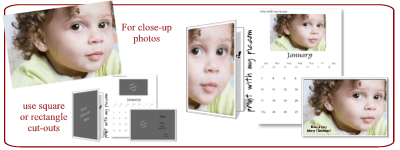
March 8th, 2012 at 12:12 pm
for some reason, when I go to print what I want, it acts like its going to print, then says this website is not responding. Can you help me with this? I would appreciate it. Thank you Annette
March 11th, 2012 at 11:37 am
Annette – I’m sorry to hear that you are having problems. This can happen sometimes with a wifi connection , especially if your image is really large (3mB+) Another cause might be low memory on the computer. The problem is that your Flash Player is crashing. For some reason the data is unable to be communicated to your printer quickly enough causing the program to freeze and then crash. I’m aware of this issue and hopefully I can find a way around this in the future, possibly compress the data for printing.
Possible fixes to the problem are to:
– update your version of Flash Player
– close other programs
– work from a ward wire computer or move closer to a hub receiver
– use a smaller image file (but quality will be reduced)
February 13th, 2013 at 8:38 pm
I have tried loading my picture several times and even closing the web page and coming back. Each time I add the picture it cuts off the last half and i only have the white background. I have tried changing the file size also and i get the same results. I am trying to use this template: pink, white lace, floral patterned background, classic. What am I doing wrong?
Thanks,
Krystal
February 15th, 2013 at 2:42 pm
I’ve heard of this problem and some people have said other picture load fine but certain photos don’t. If you could email me the photo file, that would help. I could test it and see if the problem is with the file, the system or connection.
However, for your time and effort, the best solution is to load the photo to some online source and use the direct URL entry feature on the site. So, if you add the photo to PhotoBucket, Flickr, FaceBook or something else, you can right click on the image, get the URL and paste that into the makers. I believe that will fix your problem.
February 20th, 2013 at 12:17 am
I uploaded my photo to facebook and then put the URL but my photo could not be seen on the invitation. Any ideas?
February 20th, 2013 at 9:48 pm
Crystal – There could be two problems. One is you didn’t fully delete all the text that’s in the URL window. You need to replace the “add a URL http …” with your photo’s URL. The second possible problem is the photo is in a private album. Your album needs to be visible to everyone and then the site server can display it for you. Once you’ve made your card, you can change the album settings back to ‘private’ or ‘friends only’.
December 16th, 2016 at 12:34 am
HI
I am trying to create bookmarks, but having issues with photo upload. It finds the photo, Shows its uploading but when it says completed it shows 0Kb and on Add photo I get a message saying “No picture loaded or your file is not an image, click here to try again”.
My photos are all JPG and I have tried this several times but no success. It was working until last week so not sure what is happening. Please advise. Thank you.
December 19th, 2016 at 3:04 pm
Can you tell me what browser and what OS you are using?
Edge on Windows 10, for example.